Cite as you go
Even if you're not sure whether you will use a source, it's much easier to note the citation information up front than to decide you need it later!
Create a hanging indent by selecting the line you want indented and then holding down the Command key (⌘) and press ( T ).
General Tips:
Think you are finished with your MLA Works Cited page? Double check these formatting requirements!
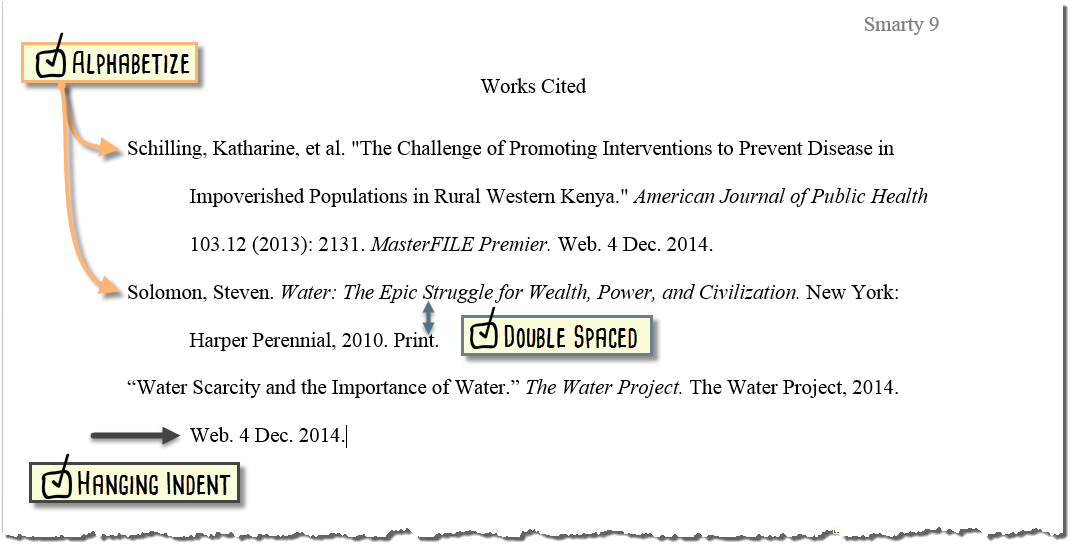

 on the "Home" toolbar.
on the "Home" toolbar.Think you are finished with your MLA Works Cited page? Double check these formatting requirements!
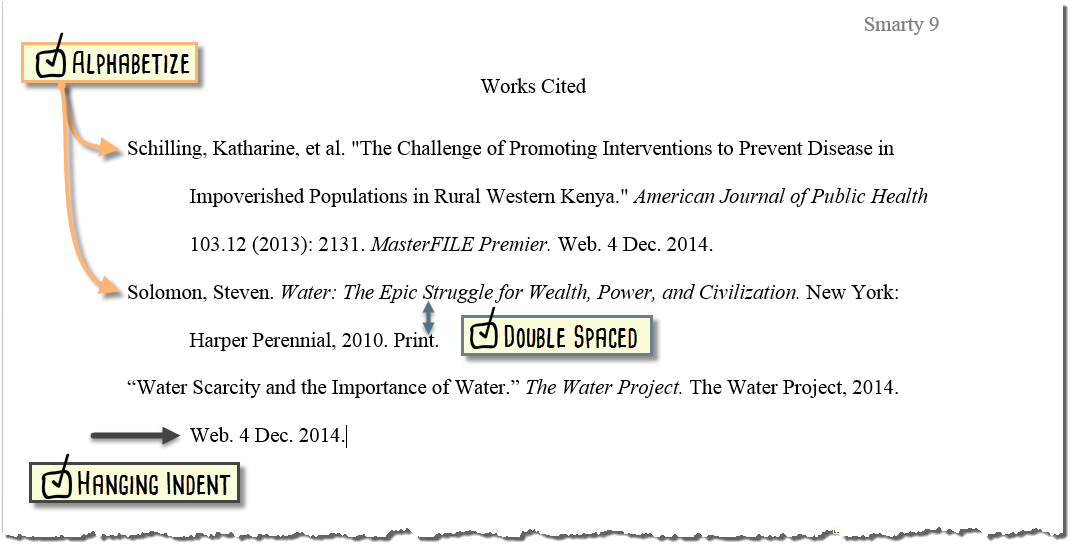
![]()
Think you are finished with your MLA Works Cited page? Double check these formatting requirements!
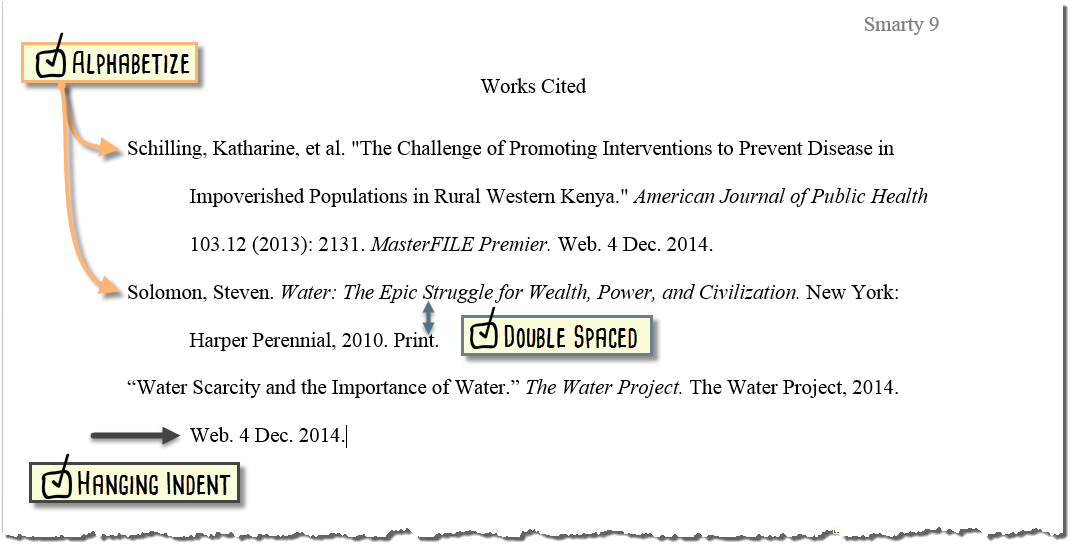
![]()
 button on the "Home" toolbar. Select "2.0" to double space the paper.
button on the "Home" toolbar. Select "2.0" to double space the paper.Think you are finished with your MLA Works Cited page? Double check these formatting requirements!
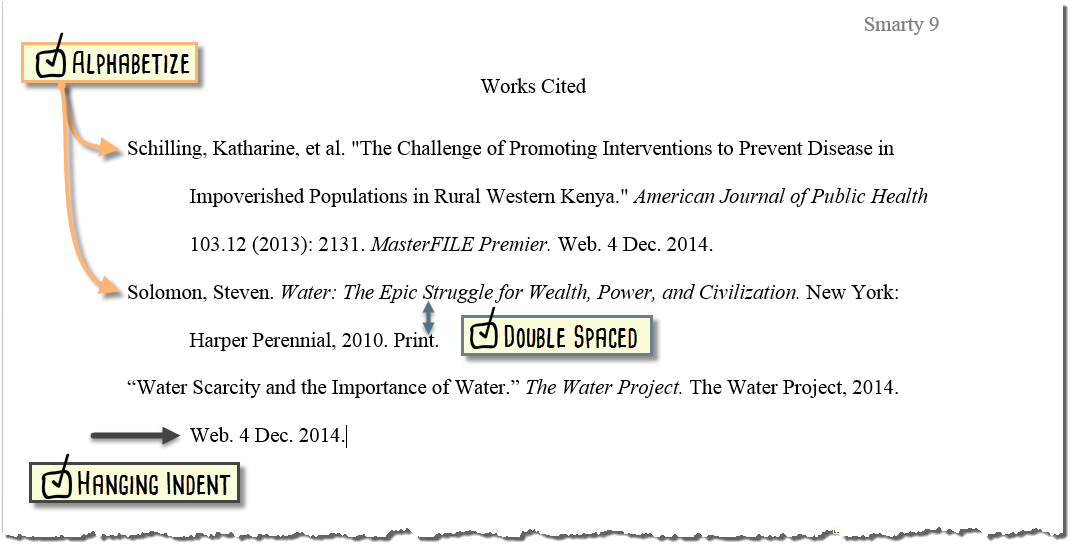
1st Video Tutorial: Microsoft Word Desktop version (downloaded version of Microsoft Word on your computer)
2nd Video Tutorial: Microsoft Word online version (Office 365 available in your Dashboard account)
3rd Video Tutorial: Google Docs