A citation points to the sources of information used in a project or paper.
MLA (which refers to the Modern Language Association) is a citation style typically used for English and other related courses and disciplines. The purpose of any citation style is to make all the citations appear in the same format for readability and consistency.
![]()
When you write a paper or create a presentation, citations show where you got your information and
![]()
Use the resources below to help identify and avoid plagiarism.
Create a hanging indent by selecting the line you want indented and then holding down the Command key (⌘) and press ( T ).
Think you are finished with your MLA Works Cited page? Double check these formatting requirements!
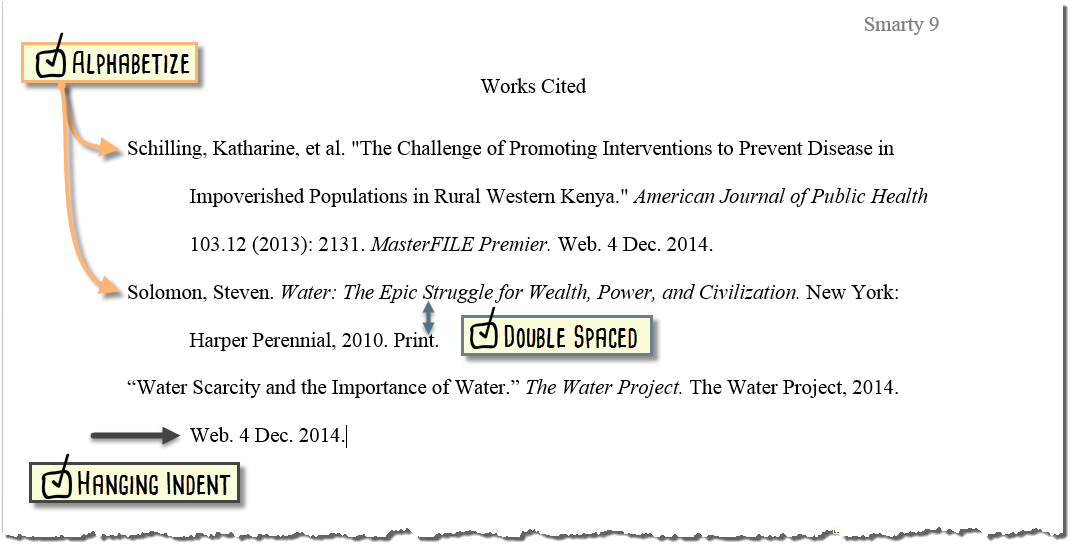

 on the "Home" toolbar.
on the "Home" toolbar.Think you are finished with your MLA Works Cited page? Double check these formatting requirements!
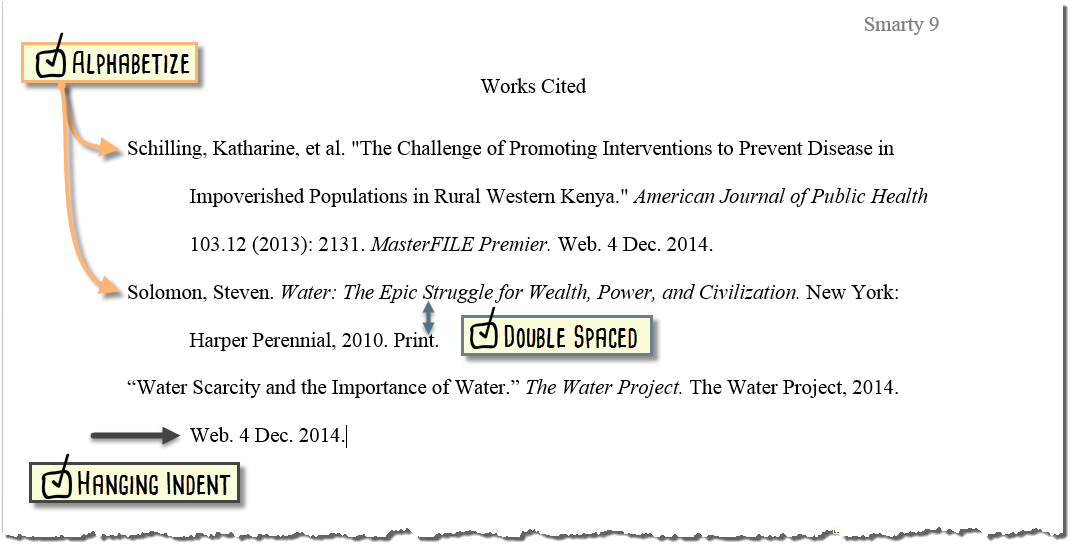
![]()
Think you are finished with your MLA Works Cited page? Double check these formatting requirements!
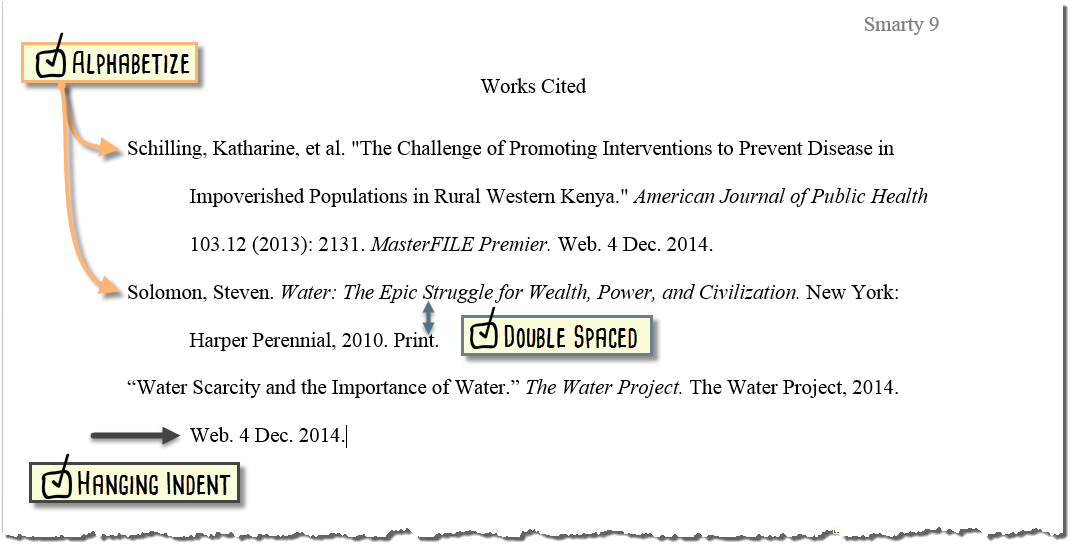
![]()
 button on the "Home" toolbar. Select "2.0" to double space the paper.
button on the "Home" toolbar. Select "2.0" to double space the paper.Think you are finished with your MLA Works Cited page? Double check these formatting requirements!
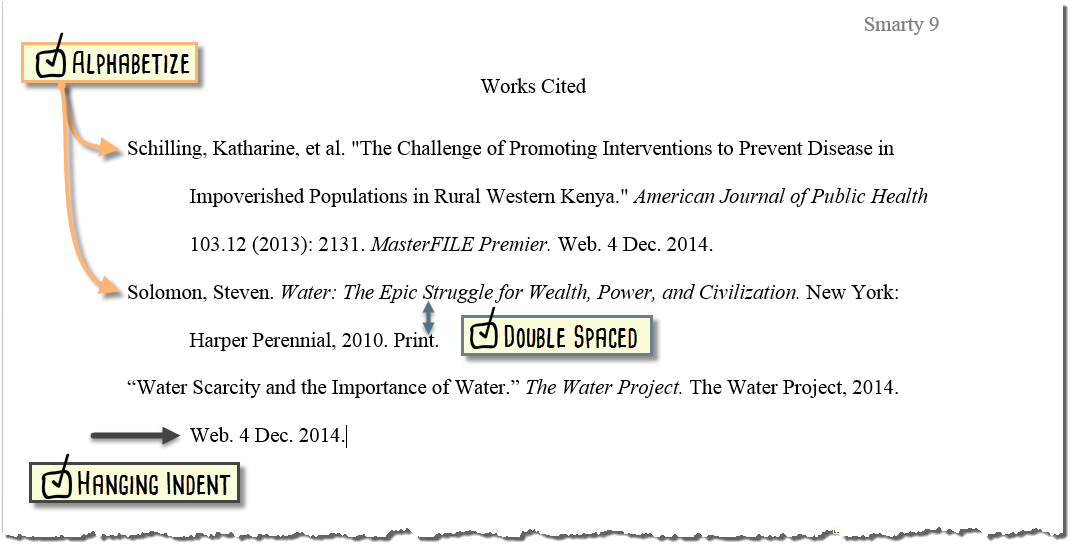
1st Video Tutorial: Microsoft Word Desktop version (downloaded version of Microsoft Word on your computer)
2nd Video Tutorial: Microsoft Word online version (Office 365 available in your Dashboard account)
3rd Video Tutorial: Google Docs